In light of the current COVID-19 pandemic, more and more people and businesses are considering remote work. Finding yourself in this situation, especially when you’re usually working in a collocated team, can be a difficult adjustment to make, but there’s no need for panic.
I want to preface this post by being explicitly clear about remote work. Working remotely is not an excuse to continue working when you’re unwell. If you would be too unwell to work in an office with others, you’re too unwell to work remotely. Take the signs and symptoms your body is giving you and rest, or seek medical help if you need to.
For those of you who find yourselves suddenly working remotely for the first time, you may be feeling a little lost, even cut off from society by not seeing your co-workers in person every day. As someone who has worked remotely for 2 years, I want to share some of my learnings to make this transition a little easier, starting with how to set up your physical environment. After all, you don’t want to be driven to remote work due to a health-related crisis, only to suffer a health-related injury as a result. If you already work remotely, this post is a reminder to look at your current workspace and evaluate whether you need to make any changes to it.
What do I need?
Have you ever hot-desked or hunched over your laptop in a café? If so, you’ve probably experienced some pain after a few hours as the workspace hasn’t been setup according to your specific needs. Ergonomics are incredibly important in preventing injuries such as repetitive strain injury or neck pain, but they often get overlooked when we work remotely. Sure, you can use the furniture you’ve already got, but slouching on a sofa for hours on end will eventually cause back pain or spinal injuries.
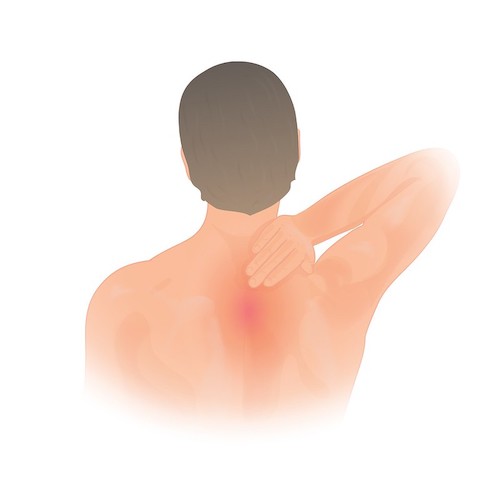
If you’re worried about the up-front cost of investing in new furniture or equipment, speak with your manager about getting some help towards this - after all it could save the company in the long run, rather than you needing to take time off or compensation for repetitive strain injuries in the future. You also don’t need to buy everything new: I’m a big advocate for second or third-hand buying, and these days even Amazon have a large selection of “Used” equipment, so shop smart and you’re likely to find some gems. Who knows, maybe you’ll continue working remotely even after the pandemic is over.
The bare essentials
I’m assuming that you already have a decent Internet connection and a laptop or computer as a starting point. The following items are those that I consider essential for remote work, and what you really should be investing in pretty soon after becoming a remote worker.

A desk
Hunching over your laptop to scroll through social media in the evenings is probably not going to cause much pain, but try doing that for 8 hours a day for just one week working from home and you’ll definitely feel it. You don’t have to buy an expensive computer desk - a kitchen table or even using an ironing board as a makeshift standing desk will suffice - just make sure it’s set up correctly for your body.
The height of your desk depends on your own height - using a desk that’s either too high or low will cause your body harm over time. Whilst adjustable desks that you can use either seated or standing are a worthwhile investment, they do tend to be a lot more expensive than a seated desk. Ergotron’s Workspace Planner is a good starting place for working out the correct desk height for you, but also bear in mind that even people of the same height can have different a different torso, leg or neck length so use it as a guide.
An ergonomic chair
Not only is back pain annoying, it can take our focus away from productive work. Investing in an adjustable chair with arm rests and good lumbar support is a must-have for remote workers. You want to be able to change not only the height of the chair so that your feet can sit flat on the floor, but also the height of the arm-rests to allow you to keep your arms parallel to the floor. Ideally you’d also be able to recline the chair a bit, as sitting at a 90 degree angle has been proven to be bad for our backs, so you want to be able to find an angle that is comfortable yet provides you with enough support. Of course, you don’t need to spend hundreds on a super ergonomic chair, again just make sure you have something that’s right for your body. I always recommend checking the Wirecutter for their recommendations before making a purchase.
A footrest
If you’re short like me and can’t put your feet flat on the floor, I strongly suggest using a footrest. This helps your weight to be properly distributed, allowing you to maintain good posture and reduce any unnecessary injuries.
Your footrest doesn’t need to be fancy - I use a yoga block, but a couple of hardback books would also work - just be mindful not to use too many so you can keep your hips slightly higher than your knees. The key is to ensure your footrest supports the entire foot and doesn’t force your ankles into weird positions.
If you want to invest in a more ergonomic footrest, look for a rocking style such as the StrongTek FP-100 that will promote circulation and prevent swelling and clots.
An external keyboard and mouse
Possibly the most important investment you can make is an external keyboard and mouse. Don’t be tempted to skimp here - laptop keyboards and trackpads have simply not been designed for prolonged use.
Both your external keyboard and mouse should be a comfortable size for your hands, especially as using a mouse that’s either too big or too small can lead to you bending your wrist in awkward positions. Your keyboard needs to be close enough to your body and just below your elbow height when seated, with your wrists straight and not planted firmly on your desk. You shouldn’t need to stretch to use either your keyboard or mouse, so keep them at the front of your desk, with the mouse roughly in line with the keyboard.
Don’t use the upright tilts on the back of your keyboard unless you have tilted your chair back significantly. Using the keyboard tilts with a slightly reclined or upright position can cause your wrists to flex upwards which is likely to cause pain in them over time.
Again, check out the Wirecutter for their reviews on the best mice and keyboards to find ones that suit your needs - or if you’re using a Mac, consider the Apple Magic Trackpad as a good alternative.
Getting your screen to the right level
If you have an external screen at home, it’s better to use that instead of your laptop screen, but either way it’s important to set your screen up correctly for you:
- The top of the screen should be at or slightly below your eye level
- Your screen should be at least 50 cm (about an arm’s length) away from your eyes. For larger screens you can increase this distance, or consider the aspect ratio or zooming out so that your eyes don’t have to work so hard to focus
- Tilt your screen back 10° to 20° so that when you look at the centre of your screen, your line of sight is at a 90° right angle to the surface of the screen
- If you wear bifocals, this can significantly affect how you should position your screen. To keep your head at a comfortable vertical position, lower the screen below eye level and tilt it upwards at an angle of between 30° and 45°.
For those of you who want to invest in an external monitor, you probably don’t need a 49-inch 4k screen, but you do need a screen that’s big enough for you to multi-task. I use a HP Z27, because I prefer the crispness of 4k, but again recommend checking the Wirecutter for their latest reviews.
Luckily for you laptop users, there are many great inexpensive laptop stands out there. I use a simple AmazonBasics stand but have heard a lot of great things from other full-time remote workers about The Dragonfly stand if you need a more portable solution.

Communication
When you switch from a collocated to remote work environment, you’ll notice that communicating with your colleagues becomes trickier. That’s why it’s essential to use video and audio to try to replicate the body language that you’d otherwise lack - this helps with understanding and goes a long way to easing the loneliness that can come with remote work.
A good quality webcam
At first, you can use the webcam built into your laptop, but if you’re using an external screen you’re going to want to invest in a decent webcam - I strongly believe video calls are key to successful remote work, and they feel much more natural when you’re looking directly into the camera. I recommend the Logitech C920S, which coincidentally is currently the same one that the Wirecutter recommends.
Scott Hanselman, who works remotely for the Web Platform team at Microsoft, goes much more in-depth about the various options you have depending on your budget.
A good quality microphone / headset with microphone
Along with a good webcam comes a good quality microphone. Again, you can get by with your laptop’s built in microphone, but make sure you’re using it correctly. It’s worth finding out exactly where the microphone is located on your laptop so you can get close enough to it and make sure you’re not accidentally covering it up with your hand. Having that said, if you’re likely to still be working remotely a few months from now, I highly recommend investing in a better microphone to increase your colleagues’ ability to understand you.
I personally prefer a stand-alone microphone as opposed to a headset with a built in mic. I use the Blue Yeti with a pop-filter, it’s a great all-purpose mic, but my primary aim in purchasing this was for recording the audio for the Agile with Edele video lessons. If I was buying a microphone for video calls, I’d probably get the Samson Go Portable Mic which has been recommended to me by numerous remote workers.
If you prefer using a headset with a built-in microphone, I’ve heard great things about this Mpow 071 headset which is a bargain at under $25 right now.
Headphones (without built in microphone)
If you’ve opted for an external microphone rather than a headset, I recommend also getting yourself some headphones. They make the sound in meetings clearer, and mitigate any echo from people being able to hear themselves through your speakers. I swear by my Sennheiser HD201’s that are still going strong since I bought them in 2014, but if you want noise-cancelling headphones, check out TaoTronics.
It’s important that your colleagues also have a good sound setup. We all know that one colleague who sounds like they’re underwater, or the annoyance of hearing your own voice echoing back through someone’s speakers. If someone you’re working with has these problems, let them know ASAP - they likely don’t even know that they’re making it difficult to communicate, and will be grateful to be made aware of the problem, so they can fix it. Don’t just put up with the issue for months on end without saying something!
The Remote Lifestyle

Decent lighting
This may strike you as a bit of a strange one, but we often overestimate the importance of lighting when we work - it’s important not only for others to see you in video calls, but also to avoid unnecessary eye strain. I’ve personally struggled in office environments with flickering, warm coloured lighting making me feel tired, so I invested in some daylight-toned bulbs for my home which definitely have improved my ability to focus. Another approach is to have a desk lamp such as the TaoTronics LED Desk Light.
If it’s possible, consider rearranging your furniture so you’re working in natural light coming in from a window. Since you’re less likely to get outside as often, it makes a big difference.
Drinks and snacks
In your work office, you likely had an area for making hot drinks, and you may also have had fresh fruit delivered each morning, or a vending machine to buy snacks from. You can replicate this in your home office by creating a drinks station near your work area - move your kettle to near your desk, and make sure you’ve plenty of healthy snacks to choose from for your mid-afternoon energy slump.
I’ve recently seen people who are new to working remotely complain that they’re less productive due to a lack of coffee at home. As a coffee lover, I can relate - I’m definitely less productive before my first cup in the morning!

If you also need caffeine to fuel your productivity, I recommend making sure you’re stocked up at home. I use a local coffee roastery’s subscription service which gets beans delivered straight to my door once a month. I also use a DeLonghi grinder and an AeroPress to help keep me caffeinated through the day.
Take your breaks!
Try to manage your time as you would in your normal workplace, take regular breaks away from your screen, and don’t skip lunch! If you took an hourly lunch break in the office, do the same at home. It might feel a little strange to take an hour to sit somewhere else in your house to watch YouTube or read a book, but you’re entitled to those breaks, so use them. I personally really enjoy being able to prepare fresh lunches at home, rather than relying on the pre-prepared Tupperware I took into the office. If you also enjoy cooking, use your lunch break to try out new recipes or to make something you wouldn’t have been able to in the office.
Wrap-up
There’s a lot more I want to share about remote work, including software tools and how to collaborate with your team. However, I believe that investing in your physical environment now will help you to be more productive and make the transition to working remotely somewhat easier.
Of course, crisis-driven remote work isn’t ideal, but in the current crisis it’s a reality. Acknowledging this and putting some work in now to help both ourselves and our teammates work remotely will help us be more productive in these circumstances. Investing in ergonomic furniture and equipment is a good starting point, and a company who invests in this up-front cost to remote work will likely see more benefits from this way of working, and potentially be more inclined to continue with remote work in the future.
Whilst I want to veer away from promoting remote work as a one-size-fits-all solution to the current crisis - remote work is not for everyone - I want to be sure that those of you who are considering remote work as a possible avenue for keeping your company running to be better prepared, and to most of all, look after your health.